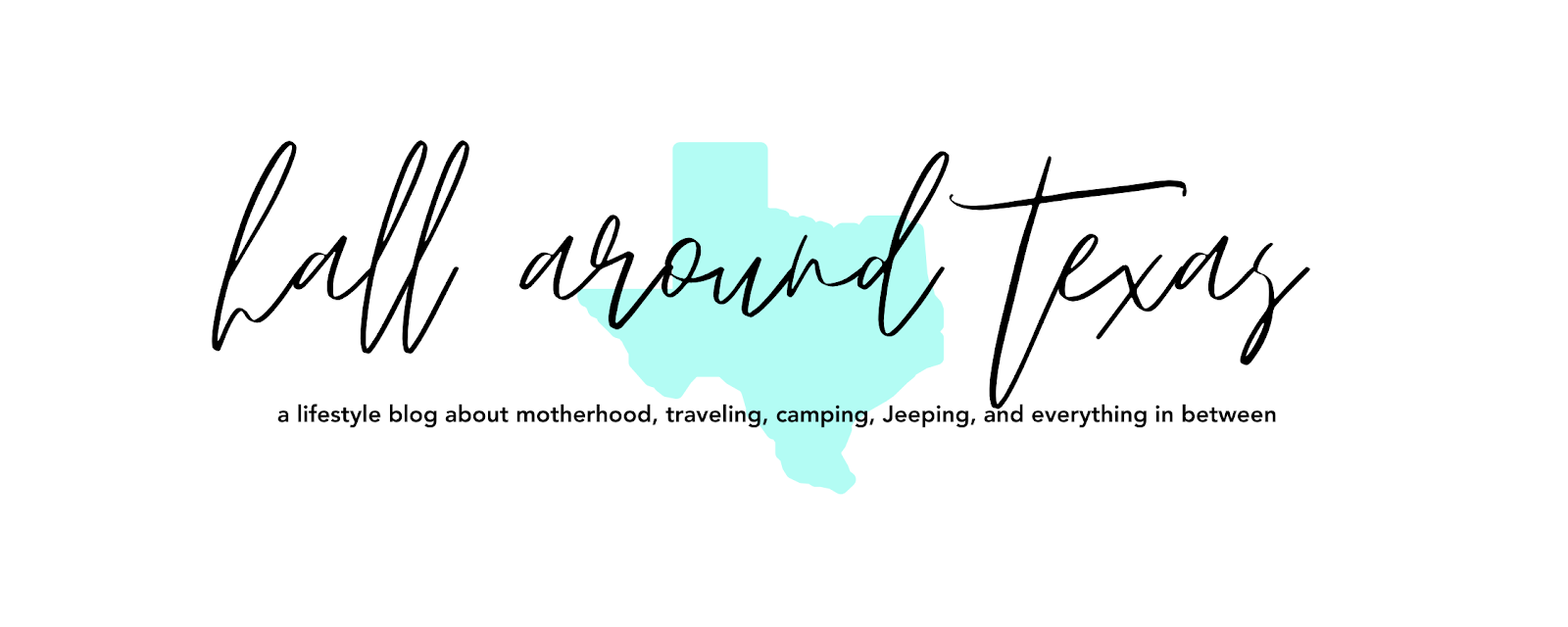One of my favorite things to do each year is to follow Stephanie's Christmas Photo Challenge. I was so excited this year when she asked me to help co-host it! I love taking and sharing photographs of all things Christmas on Instagram! It's my absolute favorite. Below are the prompts and today I want to share my photos for days 1-12 (half of the challenge).
Showing posts with label Instagram. Show all posts
{#2018ChristmasMoments // Christmas Photo Challenge}
Thursday, December 13, 2018
Labels:
2018,
Christmas,
CHRISTmas Time,
Instagram
{#14daysoflovephoto2018 // IG Photo Challenge}
Wednesday, February 21, 2018
For the first half of the month of February I joined the ladies of Caffeinated Moments in hosting a fun love themed Instagram Photo Challenge. While the month started out rough for me due to health issues, I joined in when I could. More often than not, I posted each day way late and even skipped a picture. But? I almost completed it. All but the last picture. I missed it on Valentine's Day and didn't want to post a "Valentine" picture way after the fact. I think it's okay, though, because everyone knows who my forever Valetine's are. Here's a look at the pictures I posted for #14daysoflovephoto2018...
Labels:
2018,
Instagram,
Valentine's Day
{2016 Christmas Photo Challenge}
Monday, January 9, 2017
{Hall Around Texas // 2016 in pictures}
Tuesday, January 3, 2017
For a while I posted a monthly collage of pictures on Instagram. The collage featured things we had done that month. Somewhere along the way I stopped posting them on Instagram, but I didn't stop making the collages. I wanted to share them here. This is a look at our 2016...in pictures!
Labels:
2016,
Hall Around Texas,
Instagram
{Instagram Round-Up // 2016 // v1}
Wednesday, January 13, 2016
Happy Wednesday friends! I'm devoting today to catching up on my blog emails {all 98 of them}. So for today, it's a good ole' IG round-up post.
A photo posted by >>> Crystal <<< (@hallaroundtexas) on
A photo posted by >>> Crystal <<< (@hallaroundtexas) on
A photo posted by >>> Crystal <<< (@hallaroundtexas) on
A photo posted by >>> Crystal <<< (@hallaroundtexas) on
A photo posted by >>> Crystal <<< (@hallaroundtexas) on
To see more of what I post on Instagram follow me at @HallAroundTexasA photo posted by >>> Crystal <<< (@hallaroundtexas) on
{HallAroundTexas IG Monthly - 2015}
Friday, January 1, 2016
One of my dearest friends {Ashlea} started documenting her family's month by a round-up of photos in a collage on IG and I loved the idea. So much that I copied her! Even though these pictures can be found on my Instagram I wanted them here on my blog too!
January:
February:
March:
April:
May:
June:
July:
August:
September:
October:
November:
December:
#hallaroundtexasmonthly
January:
A photo posted by >>> Crystal <<< (@hallaroundtexas) on
February:
A photo posted by >>> Crystal <<< (@hallaroundtexas) on
March:
A photo posted by >>> Crystal <<< (@hallaroundtexas) on
April:
A photo posted by >>> Crystal <<< (@hallaroundtexas) on
May:
A photo posted by >>> Crystal <<< (@hallaroundtexas) on
June:
A photo posted by >>> Crystal <<< (@hallaroundtexas) on
July:
A photo posted by >>> Crystal <<< (@hallaroundtexas) on
August:
A photo posted by >>> Crystal <<< (@hallaroundtexas) on
September:
A photo posted by >>> Crystal <<< (@hallaroundtexas) on
October:
A photo posted by >>> Crystal <<< (@hallaroundtexas) on
November:
A photo posted by >>> Crystal <<< (@hallaroundtexas) on
December:
A photo posted by >>> Crystal <<< (@hallaroundtexas) on
#hallaroundtexasmonthly
{Instagram Round-up}
Wednesday, October 21, 2015
Instagram is my jam. Its by far my favorite form of social media. I guess its because I am obsessed with photographs and love getting to peek inside other peoples lives. And I think my favorite time on IG is Fall & the holidays. Feeds are so pretty at this time of year. Anyhow, time for a good ol' Instagram Round-up. Just some of the things I've been posting on Instagram lately.
Do you IG? Do we follow each other?
A photo posted by >>> Crystal <<< (@hallaroundtexas) on
A photo posted by >>> Crystal <<< (@hallaroundtexas) on
A photo posted by >>> Crystal <<< (@hallaroundtexas) on
A photo posted by >>> Crystal <<< (@hallaroundtexas) on
A photo posted by >>> Crystal <<< (@hallaroundtexas) on
A photo posted by >>> Crystal <<< (@hallaroundtexas) on
A photo posted by >>> Crystal <<< (@hallaroundtexas) on
A photo posted by >>> Crystal <<< (@hallaroundtexas) on
A photo posted by >>> Crystal <<< (@hallaroundtexas) on
A photo posted by >>> Crystal <<< (@hallaroundtexas) on
A photo posted by >>> Crystal <<< (@hallaroundtexas) on
A photo posted by >>> Crystal <<< (@hallaroundtexas) on
A photo posted by >>> Crystal <<< (@hallaroundtexas) on
Do you IG? Do we follow each other?
{Instagram editing // my style // embedding IG pictures into your post}
Thursday, September 17, 2015


Yesterday I posted an Instagram Round-up post and was asked by several people how I get my photos to look the way they do. I've also gotten several emails and messages about this before so I thought I'd do a post on my Instagram editing style. My style is definitely clean, bright and crisp. Not that all of my photos reflect that by any means, but that is what I love. I rarely use filters unless it's a black and white filter.
My go to app for editing is Afterlight. I use this to brighten, adjust contrast & saturation and crop my Instagram photos. This is the process I use:
1.) open photo in Afterlight

2.) adjust the brightness. I usually take it all the way up to 100. And if that's not enough I save that and then select brightness again and adjust until the picture looks bright enough.

3.) then I choose the 'clarify' filter and adjust that as needed

4.) next I adjust the contrast and saturation if needed.

5.) after I have my photo looking the way I like I choose the square crop {if my photo isn't already in square form}.
 |
6.) next I choose the shape cropping tool and from the 'original' section I choose the 2nd option for trimming the corners. I take that to 50. I like all of my photos to be the same size and uniform.
 |
| Add caption |

7.) and that's it. I save and post on Insta.

Before/After

For all of my black & white photos I use Snapseed. Here is my process..
1.) open photo in Snapseed

2.) click on the little pencil in the bottom right hand corner to open the editing tools. under filters choose black and white.

3.) click on the little clipboard icon choose which type of b&w filter you want. I usually always go with contrast (unless the photos is already too contrast-y then I choose bright). then I adjust the contrast and brightness to my liking. save.

before /after

Embedding Instagram Pictures into your post:
1.) open up Instagram in your browser
2.) click on your profile
3.) click on a picture you want to embed into your blog

4.) click on the three little dots in the right hand corner. and another button will pop up to embed.

5.) click embed & copy the code


6.) paste that code in the html of your blog post

And to center it on your blog:
<center> (put this before the html you copied from IG)
</center> (put this after the html you copied from IG)
voila!!!
What's your Instagram editing style? What are your go-to apps?
Subscribe to:
Posts (Atom)